Snapshots
Snapshots save and restore state in a project. They make it possible to quickly recall different configurations.
Managing Snapshots
Manage Snapshots in the SNAPSHOTS section of the left-pane GLOBAL tab.
Use the button to save a new Snapshot with the current settings.
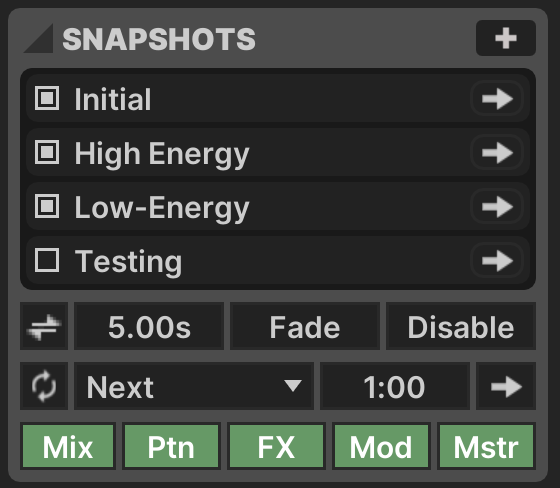
Snapshots may be renamed with ⌘R, reordered with drag-and-drop or ⌘↑ + ⌘↓, duplicated with ⌘D and deleted with DELETE.
Each Snapshot has a set of controls.
- Cycle:
 Whether the Snapshot is elgible for auto-cycle
Whether the Snapshot is elgible for auto-cycle - Label: Rename using ⌘R
- Recall:
 button to recall this Snapshot
button to recall this Snapshot
Use the right-click context-menu for additional options:
- Update: Overwrites this Snapshot with the current settings
- Cycle Time: Use a specific Cycle Time for this Snapshot
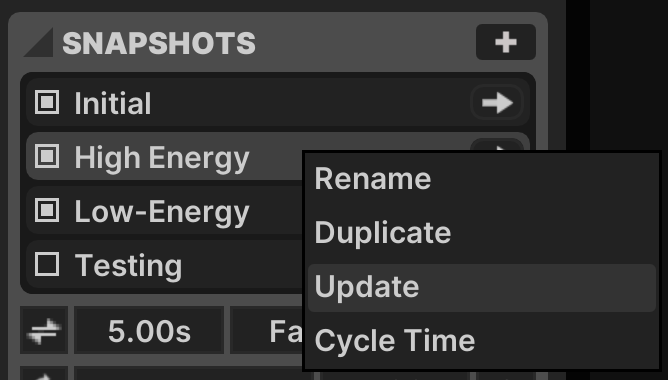
At the bottom of the SNAPSHOTS section are controls for Transitions, Auto-Cycle, and Snapshot Contents.
Transitions
You can avoid abrupt changes by using Transitions.
- Transitions:
 When active, transition between Snapshots
When active, transition between Snapshots - Transition Time: How long the transition lasts
- Channel Mode: How to animate changes to a channel's Enabled state
Fade: Fade a channel in or out before toggling the Enabled buttonToggle: Change the Enabled value immediately, may result in a visual jump
- Missing Channel: Specify how channels that are not found in the Snapshot are handled (e.g. if they were added after this Snapshot was created)
Disable: Turn off unrecognized channelsIgnore: Do nothing to unrecognized channels
A progress indicator for an active Transition is displayed in the Transition Time box.
Auto-Cycle
Much like Playlist Mode for Patterns, an Auto-Cycle mode makes it possible to rotate through Snapshots on a timer.
- Auto-Cycle:
 Whether auto-cycle is enabled
Whether auto-cycle is enabled - Auto-Cycle Mode: How to select the next Snapshot
Next: Always proceed to the next eligible Snapshot (one with the Cycle toggle active)Random: Choose an eligible Snapshot at random each time (not repeating the current one)
- Cycle Time: Interval between cycles
- Trigger Cycle:
 button manually triggers a cycle rotation
button manually triggers a cycle rotation
A cursor is shown next to the Recall ![]() button to indicate the current Auto-Cycle position.
button to indicate the current Auto-Cycle position.
A progress indicator for the current cycle is displayed in the Cycle Time box.
Note that when Transitions are enabled, explicitly recalling a Snapshot for a second time completes the transition immediately.
Snapshot Contents
Toggles are available to control whether recall occurs for each of the following categories.
-
Mixer
- Crossfader value
-
Patterns
- Channel Compositing setting
- Playlist Mode
- Active Pattern setting
- Parameter values for the Active Pattern
- Composite Mode
- Parameter values for all Enabled patterns
-
Effects
- Enabled state of each effect
- Parameter values for all Enabled effects
-
Modulation
- Parameter values for all Global Modulators
-
Master
- Fader value