Pattern Devices
Chase
Generates linear chase motion across chunks of points
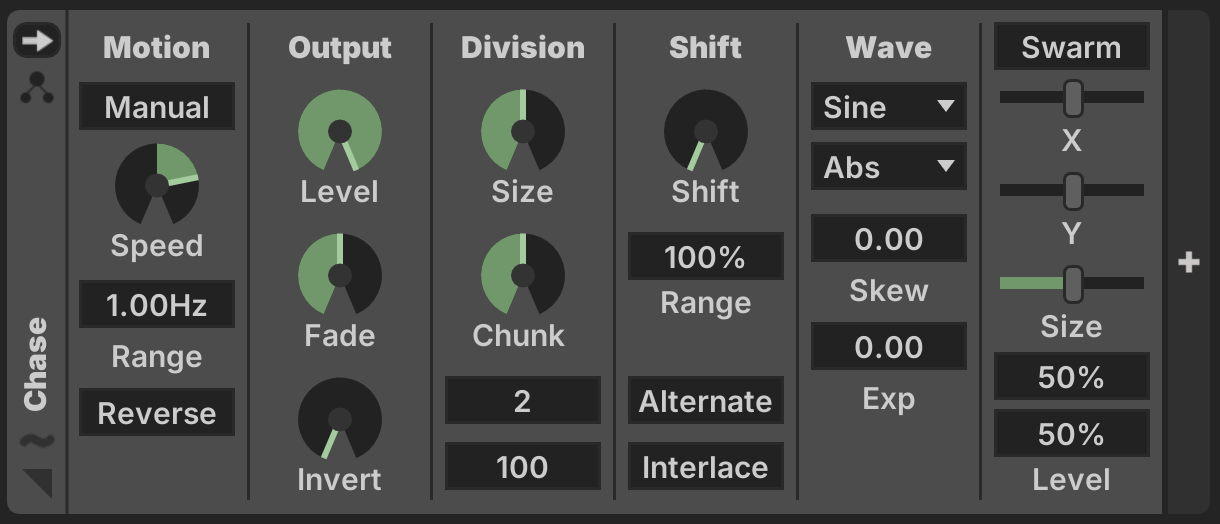
Motion
- Timing: Whether timing is
Manualor based upon tempoSync - Reverse: Reverse the direction of animation
Manual
- Speed: Animation speed
- Range: Maximum of the speed knob
Sync
- Division: Tempo division used for a unit of animation
Output
- Level: Maximum output brightness
- Fade: Amount of rolloff across each chase chunk
- Invert: Interpolates to the inverse brightness
Division
- Size: How much of each chase chunk is lit up
- Chunk: Size of each chunk, in pixels
- Min: Defines the minimum chunk size
- Max: Defines the maximum chunk size
Shift
- Shift: Offset the chase position in each chunk by this amount
- Range: Depth of the shift knob
- Alternate: Adjacent chunks chase in opposite directions
- Interlace: Interlaves the chase effect across neighboring chunks
Wave
- Waveshape: Shape of the chase oscillation
- Wrap: How to compute falloff from the chase position
- Skew: Laterally skews the the waveshape
- Exp: Applies exponential envelope to the waveshape
Swarm
- Enabled: Modulates the chase parameters by position in the XY plane
- X: Center of the swarm on the X-axis
- Y: Center of the swarm on the Y-axis
- Size: Size of the swarm modulation
- Fade Level: Depth of swarm modulation to Fade
- Brightness Level: Depth of swarm modulation to brightness Level
Chevron
Generates a multi-axis angular shape with motion
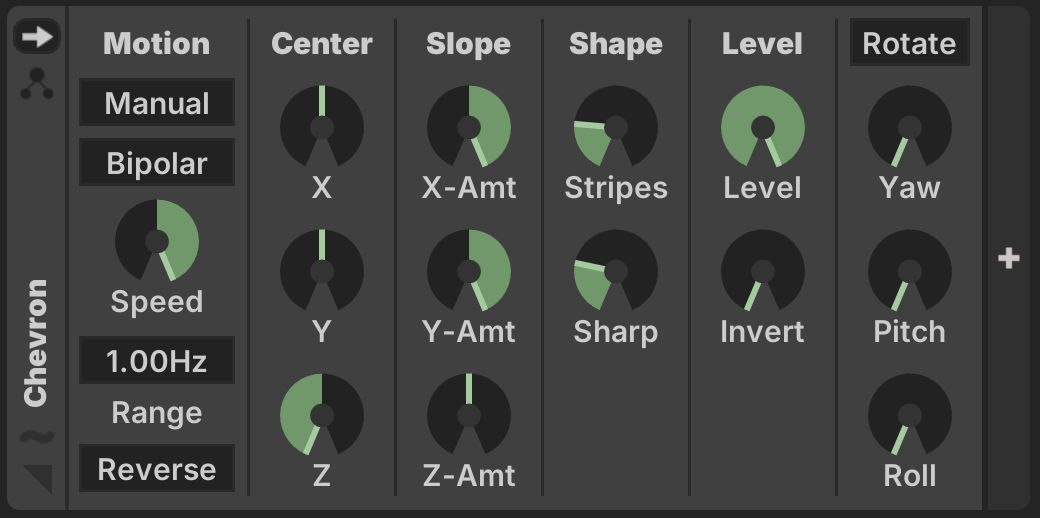
Motion
- Timing: Whether timing is
Manualor based upon tempoSync - Reverse: Reverse the direction of animation
Manual
- Bipolar / Unipolar: Whether speed knob is positive and negative
- Speed: Animation speed
- Range: Maximum of the speed knob
Sync
- Division: Tempo division used for a unit of animation
Center
These settings determine the origin of the generated shape and the point of animation.
- X: Center of the geometry
- Y: Center of the geometry
- Z: Center of the geometry
Slope
These settings determine the generated shape, which may vary from looking like a single plane to
- X: Slope of the shape on the X-axis
- Y: Slope of the shape on the Y-axis
- Z: Slope of the shape on the Z-axis
Shape
- Stripes: Number of stripes to divide across the entire model
- Sharpness: How much contrast to draw the shapes with
Level
- Level: Maximum output level
- Invert: Interpolates to the inverse brightness
Rotation
- Rotate: Activates rotation of the axis space
- Yaw: Rotation about the +Y-axis
- Pitch: Rotation about the +X-axis
- Roll: Rotation about the +Z-axis
DMX
Renders color values received from DMX input
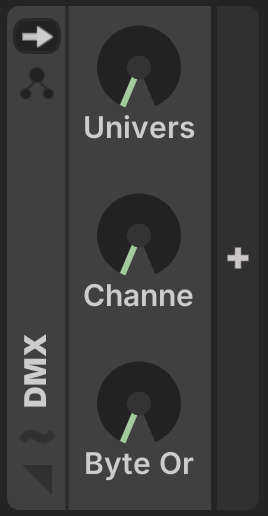
The pattern fills the output color buffer with as many consecutive pixels as it can from the latest received DMX data, wrapping across universe boundaries if needed.
- Universe: DMX universe number (
0-indexed) - Channel: DMX channel offset (
0-511) - Byte Order: Specifies color byte order of the received data
This pattern assumes that the received data is in the same pixel-order as the Model. Future versions may allow for re-mapping.
Gradient
Generates a 3D color gradient over the geometry of the model

Colors
- Blend Mode: See Color Blend Modes →
- Color Mode: Specifies how the gradient colors are selected
- Fixed: Defines a static base color
- Linked: Selects a single reference color from the Color Palette
- Palette: Generates a gradient based upon the Color Palette
Fixed
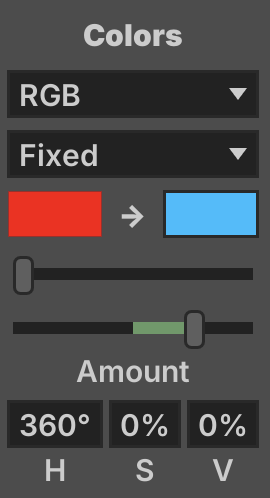
- Fixed Color: Defines the base fixed color using a color picker
- Hue: The hue slider modifies the base hue
- Amount: Specifies the gradient depth from the fixed color
- H: Depth of hue modulation
- S: Depth of saturation modulation
- V: Depth of brightness modulation
Linked
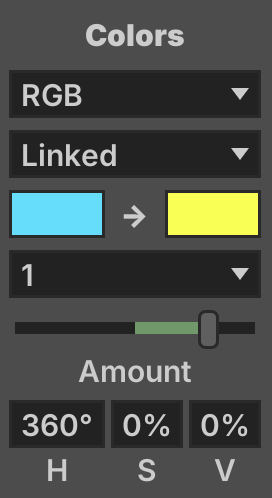
- Index: Selects a slot from the Color Palette
- Amount: Specifies the gradient depth from the linked color
- H: Depth of hue modulation
- S: Depth of saturation modulation
- V: Depth of brightness modulation
Palette
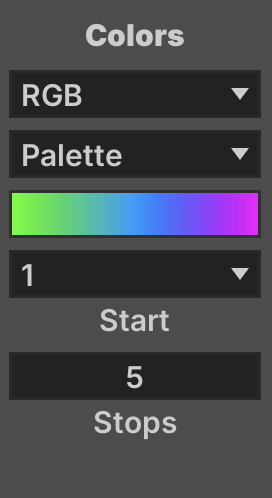
- Start: First color position in the swatch to sample
- Stops: Number of color positions to generate a gradient from
Mode
- Clamp
- Clamp: Constrain color values to the end of the gradient
- Wrap: Wrap color values around the end of the gradient to the start
- Mirror: Mirror color values around the end of the gradient back towards the start
- Invert: Generate the gradient in the opposite direction
- Phase: Offset the starting position of the gradient
- Scale: Apply scaling to all computed distance values
- Compress: Limit the range of distance values to ensure all geometry falls within the gradient
X / Y / Z
- Mode: Define how this axis contributes to the overall gradient
- Normal: Position on the axis is computed using normalized position
- Center: Position on the axis is computed using normalized distance from center of the axis
- Radial: Position on the axis is computed using normalized radial distance from center
- Amount: Amount of gradient generated by this axis
- Offset: Offsets the center-position of this axis
Rotation
- Rotate: Activates rotation of the gradient axis space
- Yaw: Rotation about the +Y-axis
- Pitch: Rotation about the +X-axis
- Roll: Rotation about the +Z-axis
Image
Projects a 2D image file into 3D space

Image
- File: image file
- Wrap Mode: determines how the boundary of the image is handled
- Clamp: constrain points to the boundary of the image
- Clip: render nothing for points outside the image bounds
- Tile: wrap points outside the image bounds back to
0 - Mirror: mirror points outside the image bounds
- Background Mode: Whether empty points are
BlackorClear
Actions
- Open: select the image file
- Reload: reload the image file from disk
Rotate
- Yaw: Rotation about the +Y-axis
- Pitch: Rotation about the +X-axis
- Roll: Rotation about the +Z-axis
Move
- X-Pos: Position of the image on the X-axis
- Y-Pos: Position of the image on the Y-axis
- Z-Pos: Position of the image on the Z-axis
Scale / Scroll / Stretch
These operations mutate the handling of the image in 2D image coordinate space.
- X-Scale: Scale the image on the X-axis
- Y-Scale: Scale the image on the Y-axis
- X-Scroll: Adjust the image position on the X-axis
- Y-Scroll: Adjust the image position on the Y-axis
- X-Stretch: Stretch the image position on the X-axis (inverse scaling)
- Y-Stretch: Stretch the image position on the Y-axis (inverse scaling)
- Scale: Scale the image on the Y-axis
- Range: Factor for range of scale adjustement (high values are useful with
TileorMirrormodes) - Aspect: Scale of the image to its natural aspect ratio
Life
__Project a simulation of Conway's Game of Life__
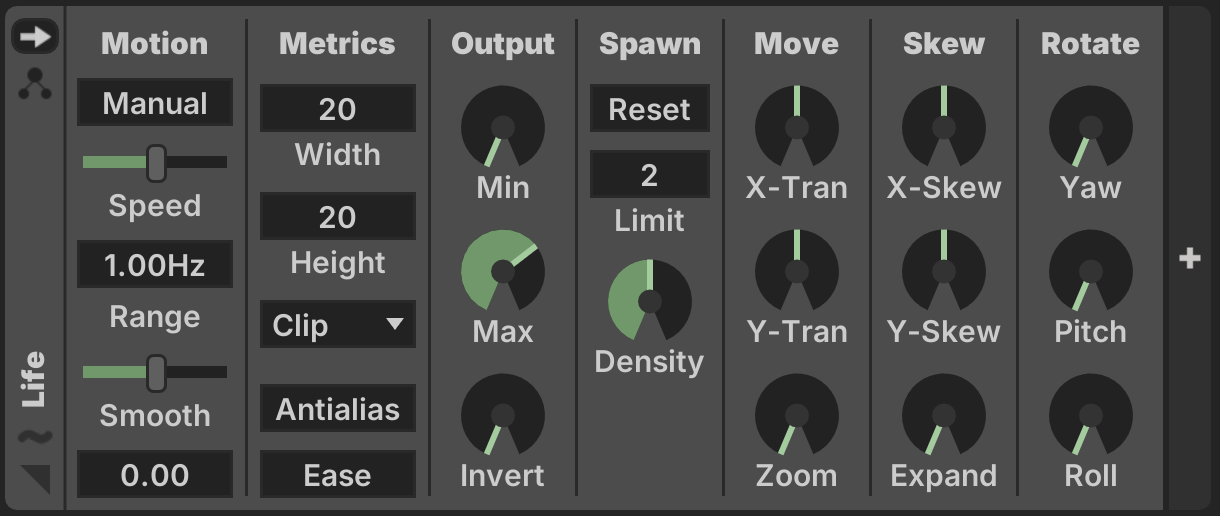
Motion
- Timing: Whether timing is
Manualor based upon tempoSync - Smooth: Animate between simulation steps
- Shaping: Bias animation towards the past or future step
Manual
- Speed: Animation speed
- Range: Maximum of the speed knob
Sync
- Division: Tempo division used for a unit of animation
Metrics
- Width: Width of the simulated 2D game of life matrix
- Height: Height of the simulated 2D game of life matrix
- Wrap Mode: How to handle points out of the simulation bounds
- Clip: render nothing for points outside the simulation bounds
- Clamp: constrain points to the boundary of the simulation
- Repeat: wrap points outside the simulation bounds back to
0 - Mirror: mirror points outside the simulation bounds
- Antialias: use bilinear interpolation to compute simulation position
- Ease: Apply sinusoidal easing to state transitions
Output
- Min: Minimum output level
- Max: Maximum output level
- Invert: Interpolate to inverted output
Spawn
- Reset: Explicitly reset the simulation
- Limit: Respawn when this lower bound of living cells is reached
- Density: Initial density of cells on respawn
Move
- X-Translate: Shift the X-position of the 2D simulation
- Y-Translate: Shift the Y-position of the 2D simulation
- Zoom: Zoom into the 2D simulation
Skew
- X-Skew: Skew the 2D simulation along the X-axis
- Y-Skew: Skew the 2D simulation along the Y-axis
- Expand: Expand the view of the 2D simulation (inverse Zoom)
Rotate
- Yaw: Rotate the projection about the +Y-axis
- Pitch: Rotate the projection about the +X-axis
- Roll: Rotate the projection about the +Z-axis
Noise
Generate a moving 3D light field using noise algorithms
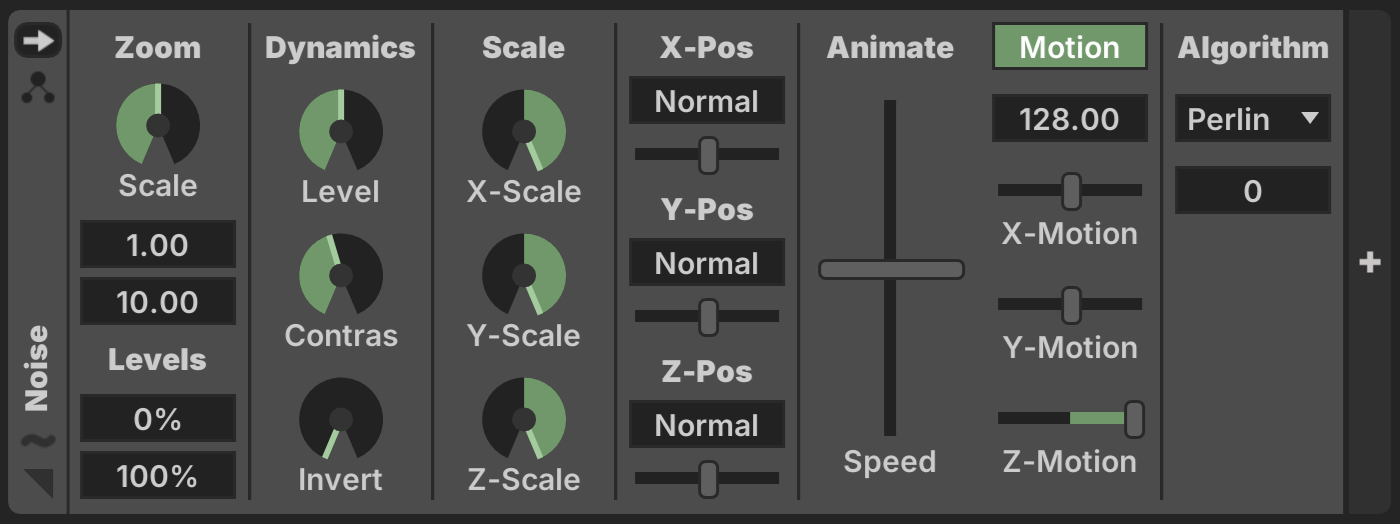
Zoom
- Scale: Scale factor of the noise generator
- Min: Minimum scale factor
- Max: Maximum scale factor
- Levels: Output level of the noise generator
- Min: Minimum brightness
- Max: Maximum brightness
Dynamics
- Level: Midpoint level of the noise generator
- Contrast: Contrast depth of the noise generator
- Invert: Interpolates towards inverted brightness
Scale
- X-Scale: Scaling of X coordinate depth
- Y-Scale: Scaling of Y coordinate depth
- Z-Scale: Scaling of Z coordinate depth
Position
- X-Mode: How X position is computed
- Y-Mode: How Y position is computed
- Z-Mode: How Z position is computed
- X-Pos: Offset base X position
- Y-Pos: Offset base Y position
- Z-Pos: Offset base Z position
Position Modes
- Normal: Position is computed linearly in normalized axis space (
0-1) - Center: Position is computed as distance from normalized axis center
- Radial: Position is computed as normalized distance from model center
- None: This axis does not contribute to noise generation
Animate
- Speed: Master animation speed
- Motion: Toggles automatic motion on/off
- Speed Range: Depth of speed slider control
- X-Motion: Amount of motion on the X-axis
- Y-Motion: Amount of motion on the Y-axis
- Z-Motion: Amount of motion on the Z-axis
Algorithm
- Perlin: Perlin noise
- Ridge: Ridged fractal noise
- FBM: Fractal Brownian Motion
- Turbulent: Perlin noise with turbulence
- Static: Totally random unperiodic signal, only Level and Contrast apply
The noise algorithms offer various controls to control their behavior.
Orbox
Morphs between geometric forms in 3D space
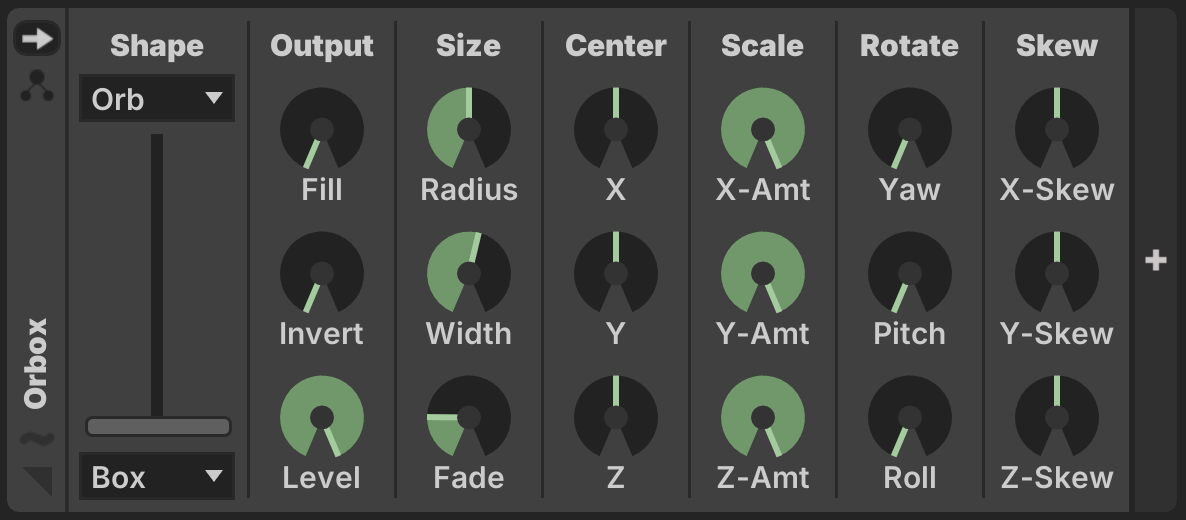
Shape
- Shape 1: First shape to generate
- Shape 2: Second shape to generate
- Blend: Interpolation between the two shapes
Output
- Fill: How much of the shape to fill
- Invert: Invert the output of the shape
- Level: Maximum output level
Size
- Radius: Distance of the shape from Center
- Width: Width of the generated shape
- Fade: Size of fade-out from shape width
Center
- X: Origin of shape position
- Y: Origin of shape position
- Z: Origin of shape position
Scale
- X-Amount: Contribution of the X-axis to shape geometry
- Y-Amount: Contribution of the Y-axis to shape geometry
- Z-Amount: Contribution of the Z-axis to shape geometry
Rotate
- Yaw: Rotation about the +Y-axis
- Pitch: Rotation about the +X-axis
- Roll: Rotation about the +Z-axis
Skew
- X-Skew: Deforms the shape along the X-axis
- Y-Skew: Deforms the shape along the Y-axis
- Z-Skew: Deforms the shape along the Z-axis
Planes
Generate a number of overlapping planes in 3D space
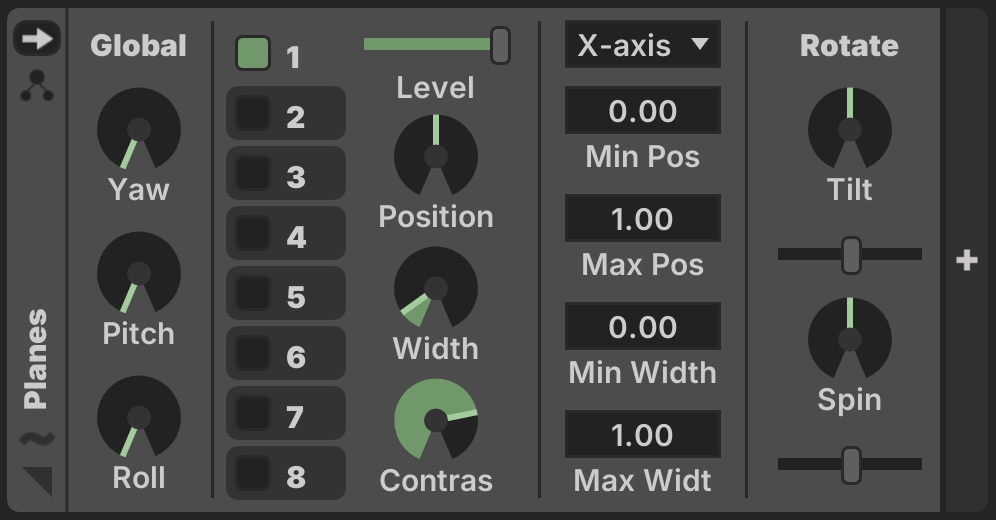
Global
- Yaw: Rotation about the +Y-axis
- Pitch: Rotation about the +X-axis
- Roll: Rotation about the +Z-axis
Plane
- Enabled: An activator button selects and enables each of up to 8 planes
- Level: Maximum output level of the plane
- Position: Placement of the plane
- Min Pos: Lower bound of the Position control
- Max Pos: Upper bound of the Position control
- Width: Size of the plane
- Min Width: Lower bound of the Width control
- Max Width: Upper bound of the Width control
- Contrast: Depth of falloff at the edge of the plane
- Axis: Which dimensional axis the plane is rendered on
Rotate
When the plane Axis is one of X, Y, or Z the plane may be rotated.
- Tilt: Tilt the axis
- Tilt Pos: Adjusts the tilt center position
- Spin: Spin the axis
- Spin Pos: Adjusts the spin center position
Free

In Free mode, parameters define the planar function Ax + By + Cz + D = 0.
Script
Renders using custom Javascript code
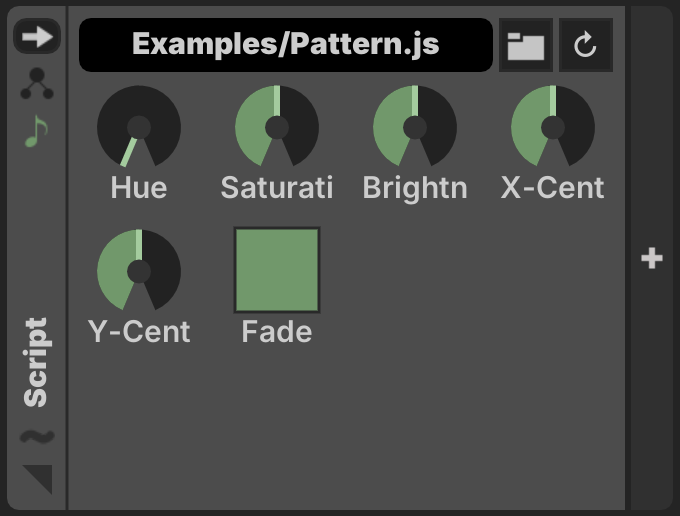
Open a Javascript file from the ~/Chromatik/Scripts folder using the Folder ![]() button. The UI will automatically populate with controls based upon the parameters defined in the Javascript file.
button. The UI will automatically populate with controls based upon the parameters defined in the Javascript file.
The file is monitored automatically and reloads anytime changes in the file are saved to disk.
Reload manually using the Reload ![]() button.
button.
See the Javascript API Guide for script implementation details.
Slideshow
Blends between multiple 2D images
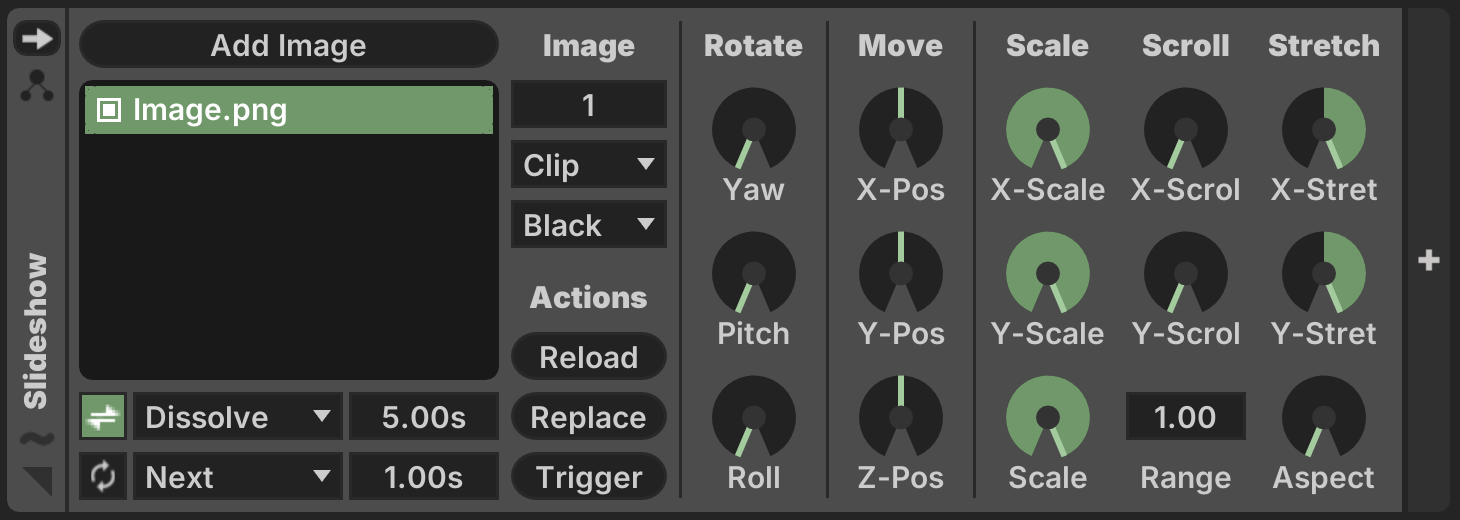
Parameters for each image are identical to those for Image, with the addition of a Trigger button to recall the image.
Use the button to import images to the Image Bin. Transitions controls function identically to the Pattern Bin in Playlist Mode.
Solid
Generates a single solid color across the entire model
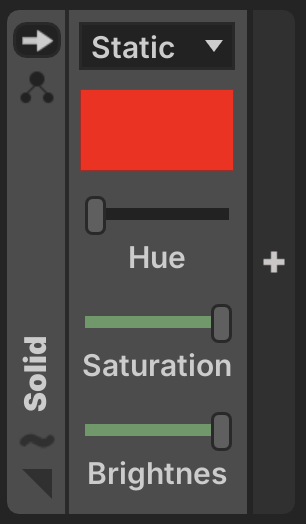
Mode
- Static: Define a static color
- Linked: Select a single color from the Color Palette
Static
- Hue: Fixed color hue
- Saturation: Fixed color saturation
- Brightness: Fixed color brightness
Palette
- Index: Which color slot to sample from the Color Palette
Sound Object
Generates a shaped field of light working in conjunction with a Sound Object Modulator
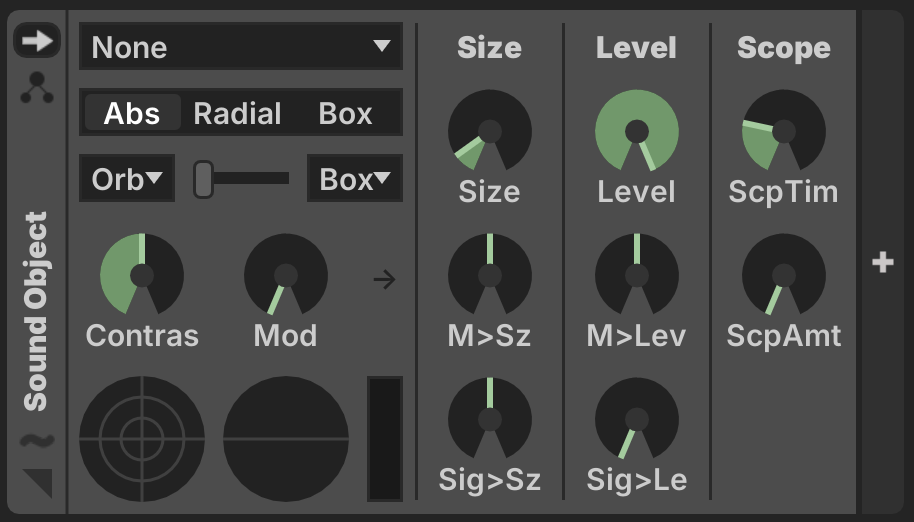
Global
- Object: Which Sound Object Modulator to draw position from
- Position
- Abs: Render the object in absolute position, however it intersects the model
- Radial: Render the object at fixed radius from the center of the model
- Box: Render the object at the surface of the model's bounding box
- Shape Mode
- Mode 1: First shape mode
- Mode 2: Second shape mode
- Lerp: Blending between the two shape functions
- Constrast: Size of fade-out
- Mod: Manual modulation value input
Shapes
- Orb: an orb with fixed normalized radius
- Box: a prism with fixed normalized edge lengths
- X: a plane with fixed X-value
- Y: a plane with fixed Y-value
- Z: a plane with fixed Z-value
Size
- Size: Size of the generated shape
- Mod > Size: Depth of manual modulation input to the size
- Signal > Size: Depth of signal amplitude modulation to the size
Level
- Level: Brightness of the shape
- Mod > Level: Depth of manual modulation to the brightness
- Signal > Level: Depth of signal amplitude modulation to the brightness
Scope
The scope feature modulates brightness within the generated shape emanating outwards from the point-source of the Sound Object.
- Scope Time: Audio scope modulation time
- Scope Amount: Audio scope modulation depth
Sparkle
Generate randomized sparkles on individual points
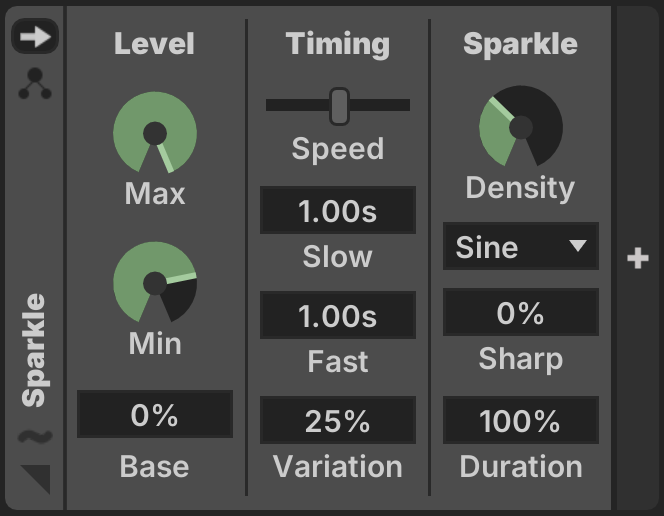
Level
- Max: Maximum sparkle level
- Min: Minimum sparkle level
- Base: Base output level
Timing
- Speed: Interpolates between the Slow and Fast values
- Slow: Periodicity of the slowest sparkles
- Fast: Periodicity of the fastest sparkles
- Variation: Amount of variance in sparkle time
Sparkle
- Density: Density of sparkles relative to points in the model
- Wave: Shape of the sparkle's brightness curve
- Sharp: Applies shaping to sharpen the sparkle onset
- Duration: Percentage of the periodicity during which the sparkle is active
Test
Test routines for debugging
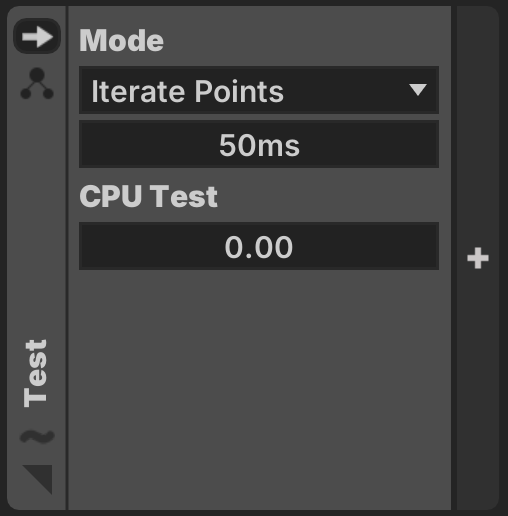
Mode
Iterate Points
Light points sequentially at the fixed Rate.
Fixed Index

Light only the point at an explicit Fixed Index.
Tag
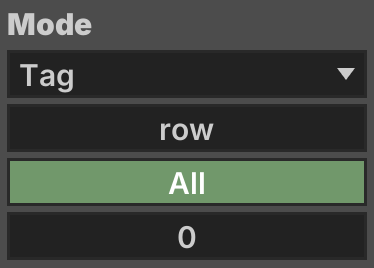
Light up All points matching the given Tag.
Alternately, specify a Fixed Index selected only from fixtures matching the tag.
CPU Test
Performs arbitrary multiplication math in order to force excessive CPU consumption and monitor system degradation.