Windows Setup
Get up and running on Windows.
Run with Shell Output
Chromatik can be optionally run in a Windows terminal environment using PowerShell ›
To see console output, pipe the output of Chromatik.exe into the echo command.
PS C:\Users\mcslee> cd 'C:\Program Files\Chromatik\'
PS C:\Program Files\Chromatik> .\Chromatik.exe | echo
To run headless with no GUI, use the --headless flag and specify your project file.
PS C:\Program Files\Chromatik> .\Chromatik.exe --headless '<Path-to-Project-File>' | echo
Version 1.0.0 Known Issues
- If presented with the Microsoft Defender SmartScreen overlay, click the More info text.
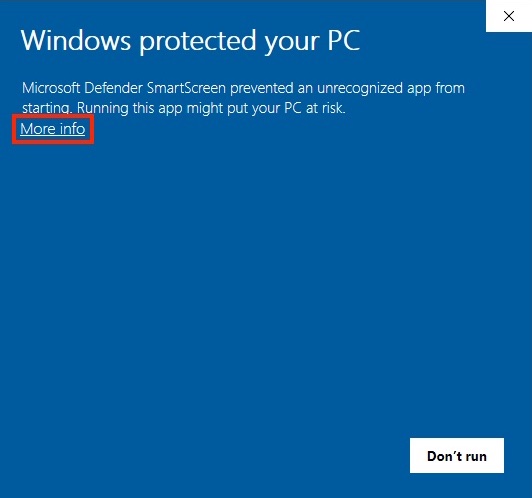
- Click the Run anyway button.
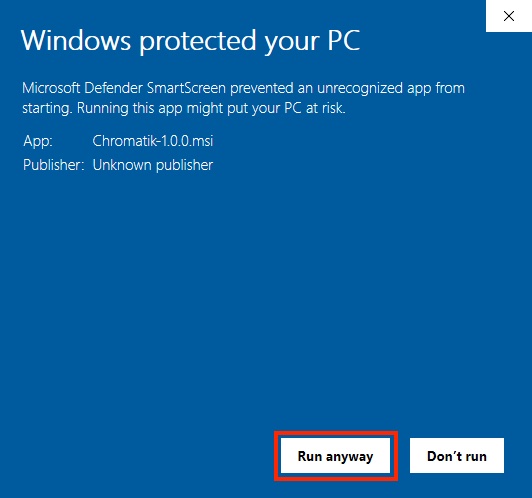
-
In the User Account Control prompt, click the Yes button.
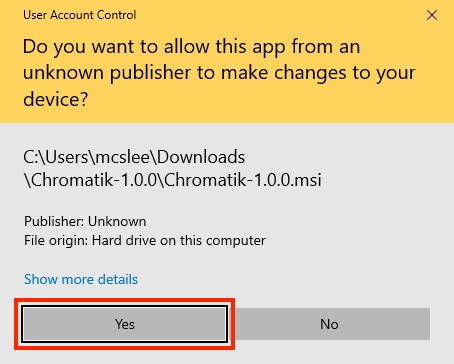
- Shortcuts will be placed on your Desktop and in the Start Menu. The application is installed to
C:\Program Files\Chromatik\
Authorization Issues
If Chromatik 1.0.0 authorization fails on your Windows 11 machine, please follow the instructions detailed on this page and try again.
https://techcommunity.microsoft.com/blog/windows-itpro-blog/how-to-install-wmic-feature-on-demand-on-windows-11/4189530